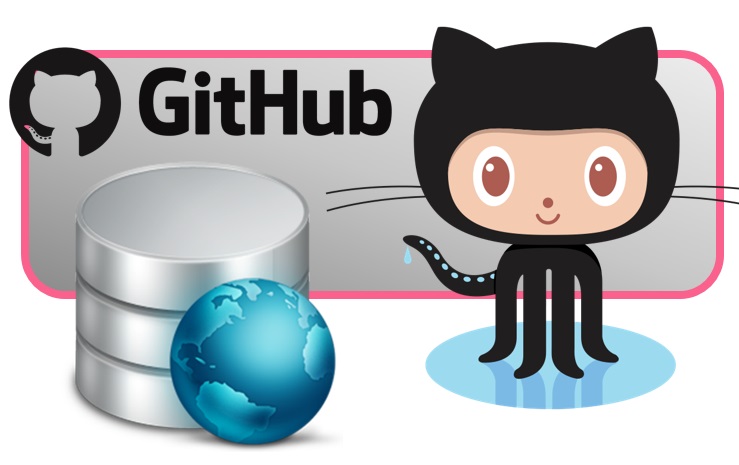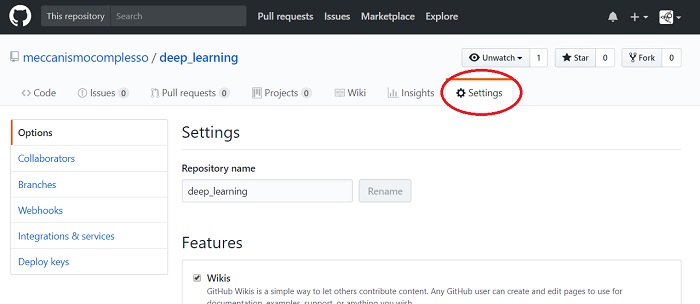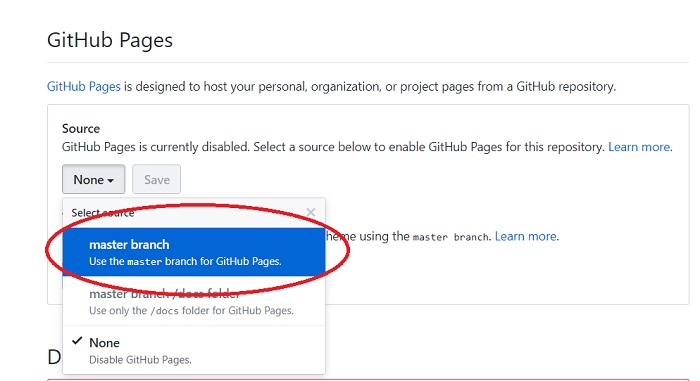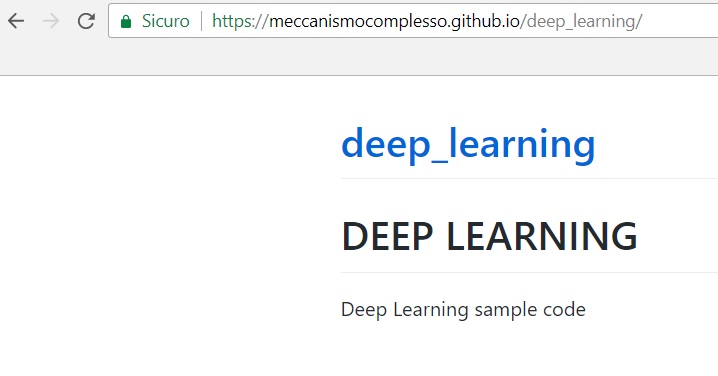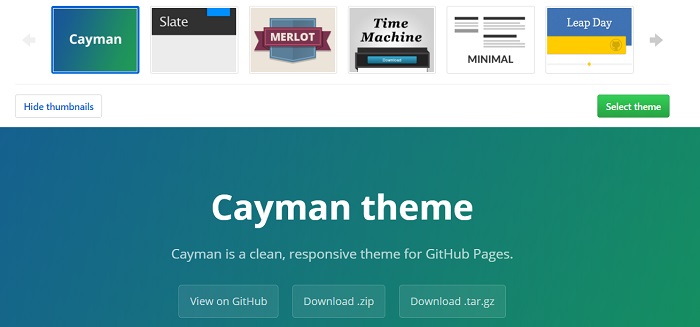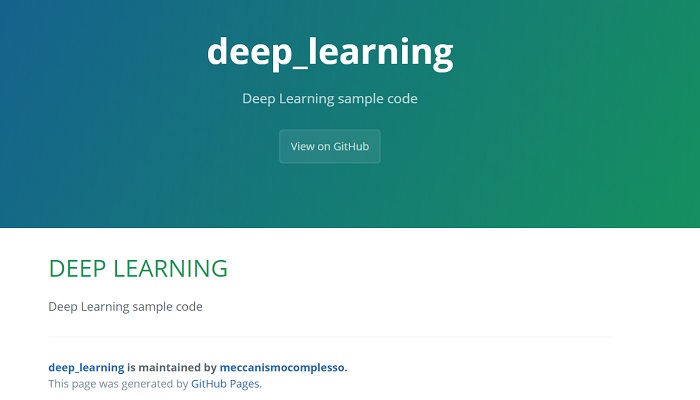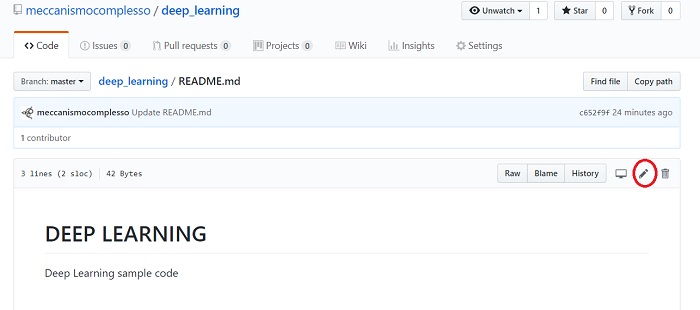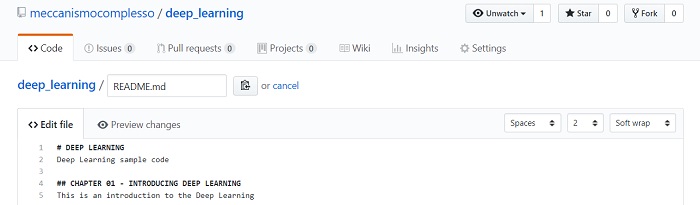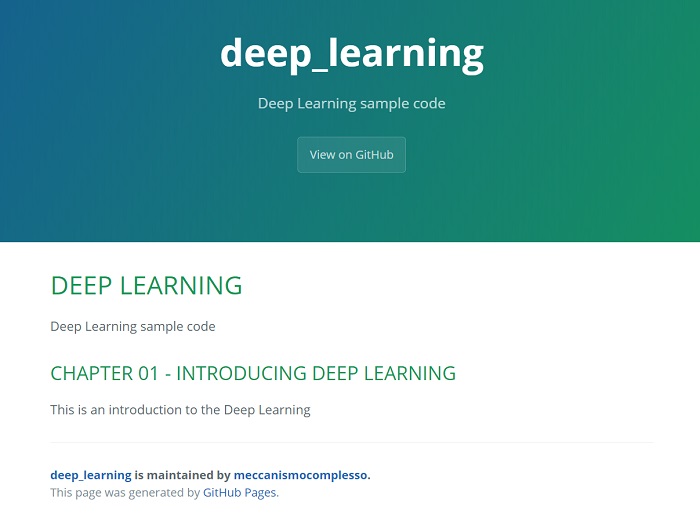GitHub is becoming more and more an indispensable tool for sharing the code and its perfect management. Its success is in fact due precisely because GitHub besides being a perfect tool is also an excellent showcase for your projects. It is therefore very important to increase the readability of our projects. In this article you will see how to enable a web page of our project and choose one of the many graphic themes made available to GitHub.
Enhance your GitHub projects on the web
Once a project is created and published on GitHub, generally in the form of a repository, adding a graphic web page to the project can be the winning step to make it more visible and more professional.
In fact, GitHub allows you to convert the text written in README.md into a web page, visible online with lots of URLs. So by filling in the README.md file with all the information about the project, you can make it more readable and understandable to who for the first time accesses your project. Above all if you want to understand what it does and how it could be useful. This added to a captivating graphic, thanks to the themes set on GitHub, can really make our projects equal to the best distributions of software present, complete with a professional web page, full of documentation, images and descriptions.
How to enable the web page on your GitHub repository
Enabling the web page is a really easy process and requires a couple of steps and a couple of minutes to do it.
Log in to GitHub and enter the main page of the repository to which you want to enable the web page.
Click on Settings to access the repository settings
On the settings page, look for the GitHub Pages section, there is a Select drop-down menu, select master branch and then press the Save button.
Done. At this point you will have a web page to access. The URL address will appear above the GitHub page section. In my case this address appears on my repository https://meccanismocomplesso.github.io/deep_learning/
Still on the browser, go to the newly created page.
The content of the page can be modified at will and corresponds to the text written on the README.md file. Edit the text according to your needs, adding links, instructions, descriptions, chapters etc …
Activate a theme on GitHub
Now that you’ve just activated the web page corresponding to your repository, the first thing you can say is that the graphics are certainly not very catchy. In fact, the next step to do is to activate a theme, in order to give a graphic, a pattern of colors on this page, in order to equalize it to other web pages on the Internet.
This operation is also very simple. Also from the Repository Settings, in the GitHub pages section, there is another Choose a theme button. Press it to load the page where all the ready-made themes provided by GitHub are available
Once the themes page is loaded, you will see a scroll of various selectable themes at the top. At the bottom, instead, a preview of how the theme appears will be displayed. Select the theme you like best and then press the Select theme button.
Do not worry if you then change your mind about the chosen theme, you can always change it later, at any time.
If you reload the page on the repository browser, you will find a really appealing home page.
Now it is up to you to add the content to the page by editing the README.md file.
Change the contents of the README.md file
In order to modify the contents of the README.md file, you do not need to download it to your computer and then to reload it on GitHub. Instead you can edit it directly online. Go to the repository and select the README.md file. Then press the Pencil icon at the right.
The file will open in edit mode. Now you can add the text, make corrections, etc .. Then once finished, commit the file.
Once you have committed the file, you will see the changes just made directly on the web page.
[:]